powershell alias配置方案
2023年10月26日 · 989 字 · 2 分钟 · Windows
最近实在被git命令和poetry命令搞烦了,每次都要输入好长的命令,并且都差不太多,所以就搜索了怎么配置alias,下面是我的配置过程,主要资料来自1。
配置
因为我用的是Windows Terminal,主要使用的Powershell环境,所以一下教程主要是以Powershell为例,配置的Alias主要是关于Git命令的,其它环境(CMD、WSL等)请自行百度,其它软件的命令Alias和本教程类似。
- 生成并打开
Powershell配置文件
code $profile # 使用vs code新建并打开配置文件"D:\Documents\PowerShell\Microsoft.PowerShell_profile.ps1"
# or
notepad $profile # 使用notepad 新建并打开配置文件
这个指令会调用你本机的默认编程软件新建并打开Powershell的配置文件,如下图
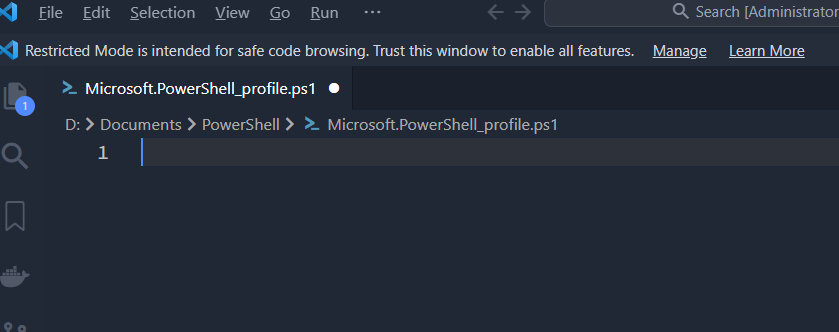
- 获取git常用aliases {% tabs tabs, 3 %}
基本语法参见官方文档2,如果你自定义的alias和官方默认的重复冲突了,可以删除默认项。
Remove-Alias gpv -Force # 强制移除gpv这个alias,必须写到配置文件里,否则打开新的powersell又会加载默认配置
最新版去这找1,FileList->aliases.ps1。
下面是我常用的alias,刚好没有和powershell默认的alias冲突。
[更新内容]
Remove-Alias gp -Force
# common use
function cl {
clear
}
# root alias
function cdc {
cd D:\Data\00Code
}
function cdb {
cd D:\Data\00Code\Git\blogv2
}
# git alias
function gp {
git add .
git commit -m $args
git pull
git push origin main
}
# picgo u
function pu {
picgo u
}
# hugo alias
function hn {
cdb
hugo new --kind post blog/$args.md
}
# notepad alias
function np {
notepad $args
}
后面的内容部分是关于hexo的。
{% tabs tabs, 1 %}
# common use
function cl {
clear
}
# root alias
function cdc {
cd D:\Data\00Code
}
function cdb {
cd D:\Data\00Code\Git\blog
}
# notepad alias
function np {
notepad $args
}
# hexo alias
function hc {
hexo clean
}
function hg {
hexo generate
}
function hs {
hexo server
}
function hcgs {
hexo clean && hexo generate && hexo server
}
function hna {
hexo new page $args
}
function hno {
hexo new post $args
}
# python alias
function pa {
poetry add $args
}
function pn {
poetry new $args
}
function pini {
poetry init
}
function pins {
poetry install
}
function peu {
poetry env use $args
}
function pei {
poetry env info
}
function pel {
poetry env list
}
function per {
poetry env remove $args
}
# git alias
function ga {
git add .
}
function gcam {
git commit -a -m $args # 相当于git add .加git commit -m
}
function gbr {
git branch --remote $args
}
function gb {
git branch $args
}
function gcb {
git checkout -b $args
}
function gcf {
git config --list $args
}
function gcl {
git clone --recursive $args
}
function gd {
git diff $args
}
function glgp {
git log --stat --color -p $args
}
function gm {
git merge $args
}
function ggl {
git pull origin $CurrentBranch
}
function ggp {
git push origin $CurrentBranch
}
{% endtabs %}
{% endtabs %}
- 重启Powershell并测试配置是否生效
cdc # 转换目录到你的code文件夹就说明alias修改生效了
- 结束🎉